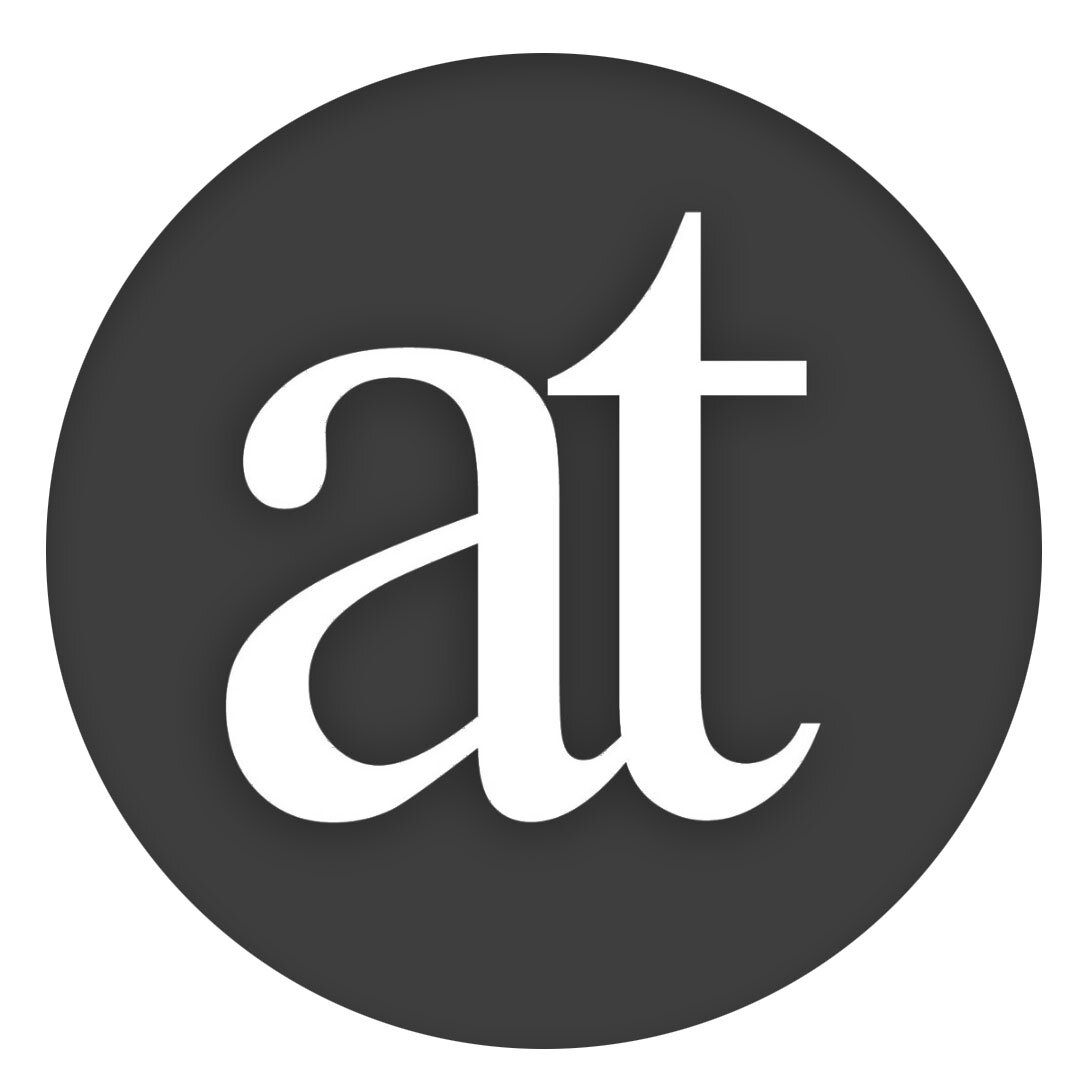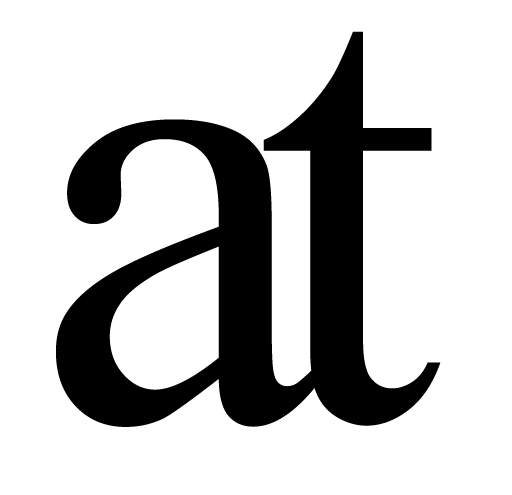Export formatted PDF
Export with Automatically created References, Glossary & Endnotes.
When you have finished your document and want to export it, cmd-shift-E and fill in the options as you want you would like. Author exports to Microsoft Word, Plain Text, RTFD and HTML, with a focus on PDF. PDF exports are compatible with any PDF viewer and Author adds special features for viewing the PDF in Author’s free companion Reader.
automatic Reference Section
On export Author can automatically generate a Reference Appendix at the back of your document for your citations.
You can choose how the Citations should be automatically styled in the body of your document, including choice of ‘(author, date)’, superscript number or hard brackets.
automatic Cover Page & Table of Contents
You have the option to have a Cover Page generated and/or a Table of Contents when you are ready to export your document to PDF.
automatic Glossary & Endotes
You can choose to have the Defined Concepts–which you work with in the Map–export as a Glossary. If the PDF document you export is opened in Reader, this Glossary will be interactive, in the way that you can select text in the document and do cmd-F and if the text is a Defined Concept/has a Glossary entry, then the Glossary definition will appear at the top of the page.
If you make an Endnote in the document with cmd-E, they will be presented with a superscript letter and an Endnote Appendix.
universal PDF Compatibility
Your PDF document will be readable in any PDF viewer and it will give the reader added interactivity when opened in Author’s companion PDF viewer, called ‘Reader’.
augmented PDF for ‘Reader’
The exported PDF is compatible with any PDF viewer. However, if opened in Reader there are several special interactions made available since Author exports the document augmented with Visual-Meta. The user can:
Click on a citation in the body of the text to see the full reference information in a pop-up without having to go back and forth between the Reference section and the citation in the document. This works if the in-body citation is in the format of number in hard brackets only [1].
Copy any text and paste it into Author as a full citation, which will automatically be appended to their References on Export.
Copy any text with cmd-shift-C and paste it into any software as a citation, including emails.
cmd- (minus) to fold the document into an outline.
Select text and cmd-F to Find all the lines with that text, same as Find in Author.
If you have created a Glossary entry for text and the user selects that text and does cmd-F, the Glossary term will appear at the top of the screen for quick and easy access. This way you can elaborate on your work without cluttering the document.
Author Features
Elegant Writing Environment with light and dark mode, focus mode & more.
Powerful Views for powerful insights through advanced folding, finding and focus.
Integrated Concept Map allows you to map and write in the same workflow.
Quick & Robust Citations from any book, academic paper or website.
Export Formatted PDF with automatic References & more.